Square Integration
The Square integration will allow you to:
- Utilise the Square card reader and Square app for card present payments.
- Save patient Credit Cards for later practitioner initiated billing.
- Allow Patients to pay for their appointments at time of booking.
- Allow Patients to pay for workshops.
Did you connect your Square account before 18th April 2020?
If you connected your Square account to SimpleClinic prior to 18th April 2020 you will need to disconnect the integration and reconnect the integration to allow your to save patient Credit Card details.
Connecting To Square
The first step integrating with Square is to connect your SimpleClinic business account to your Square account. To do this log in to your SimpleClinic account and click the Business Setup option in the left side navigation menu and then choose Integrations.
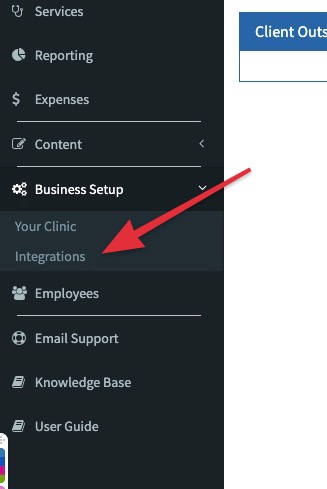
The integrations page will list all the integrations that are available on your account.
Please note:
Some of the earlier integrations (Xero, MailChimp, ActiveCampaign, Zapier) have not yet been migrated to the new integrations page. This will be found under the relevant sections in your Business Setup.
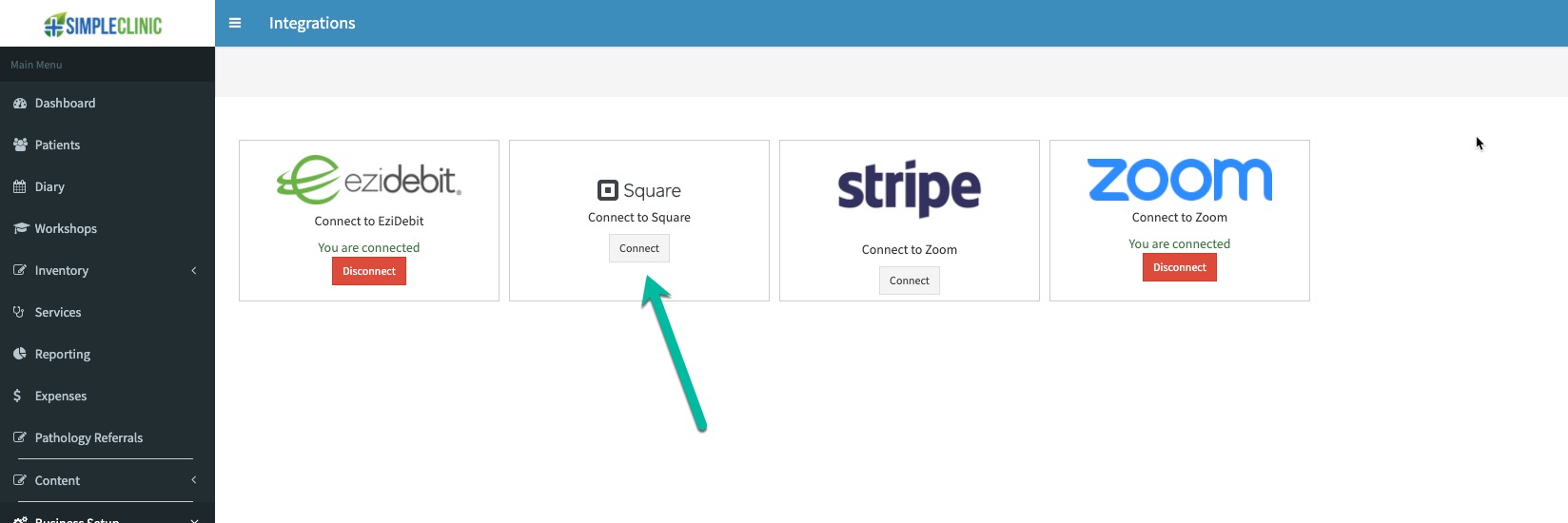
To start the connection process click the Connect button under the Connect to Zoom icon on the page.
You will then be redirected to the Zoom website where you will be prompted to sign in to your account, if you are not already signed in.
Did you connect your Square account before 18th April 2020?
If you connected your Square account before 18th April 2020 and it is still connected you will see a red button labelled Disconnect under the Square integration. Click Disconnect to remove your account and then reconnection.
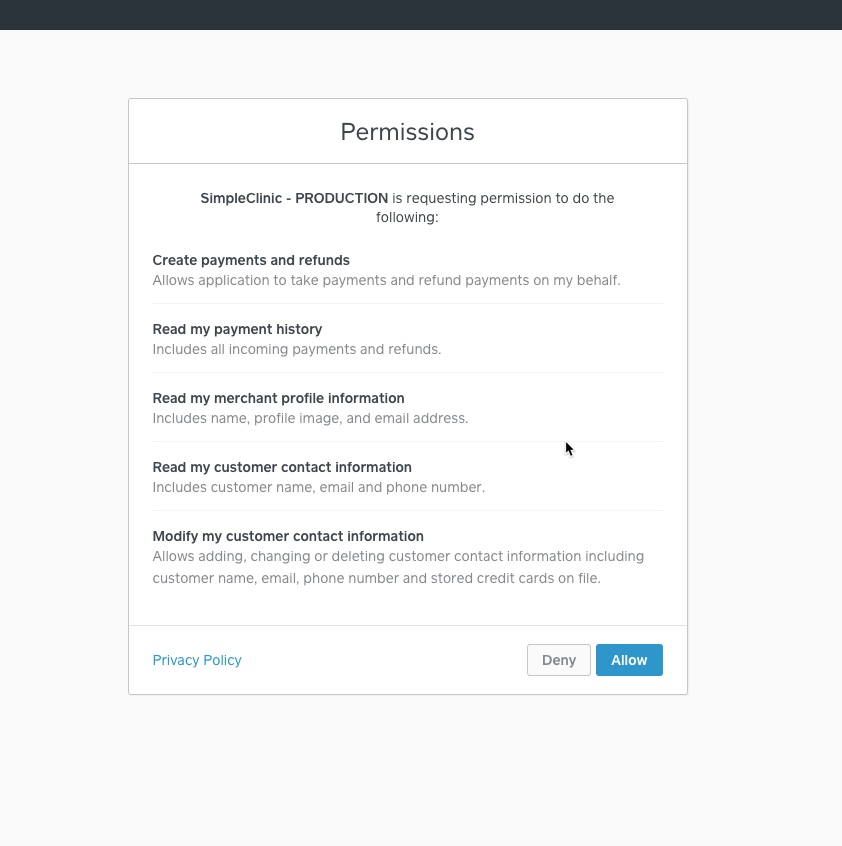
If you are not already logged into your Square account you will first be directed to login to your account.
After successfully logging in you will be returned to the Integrations page. If the integration has completed successfully you will see a green You are connected message. The Connect button will be replaced with a button to allow you to Disconnect.
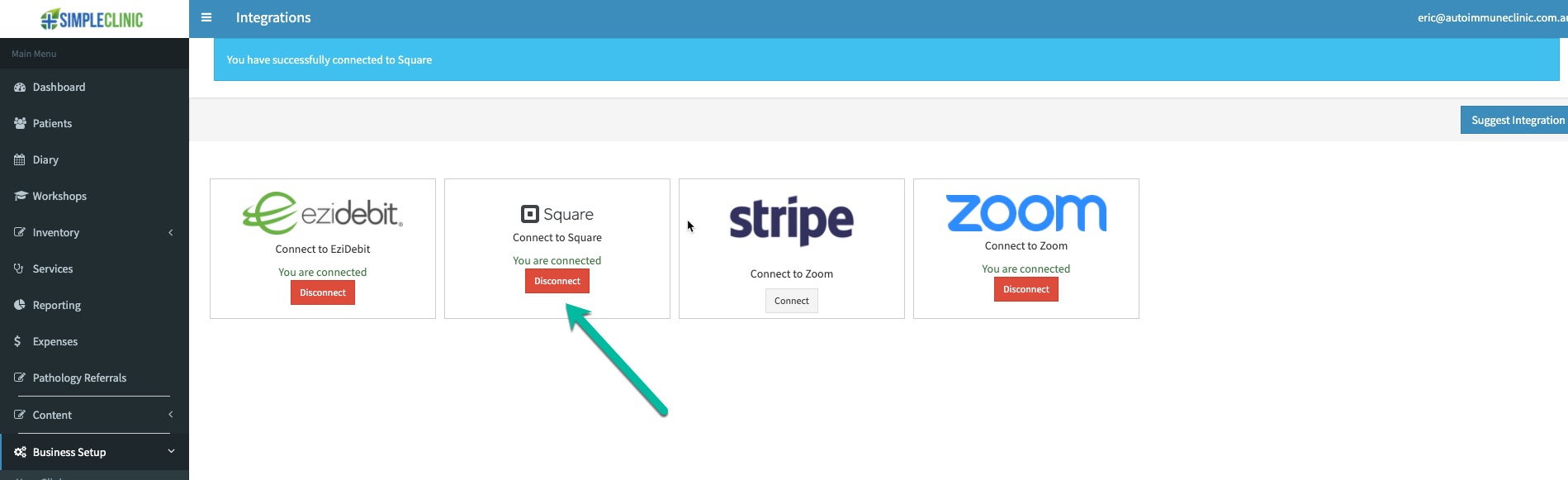
Your SimpleClinic account is now connected to Square and you will be able to:
- Utilise the Square card reader and Square app for card present payments.
- Save patient Credit Cards for later practitioner initiated billing.
- Allow Patients to pay for their appointments at time of booking.
- Allow Patients to pay for workshops.
Disconnecting Square from SimpleClinic
If you choose to disconnect Square and SimpleClinic we will:
- remove your Square access token details from our database.
- remove any stored tokens that we have in our database for Square cards on file. We will not remove these cards from your Square account.
You can disconnect your Square account by going to Business Setup -> Integrations from the right hand navigation menu. Then click the Disconnect button shown under the Square icon.