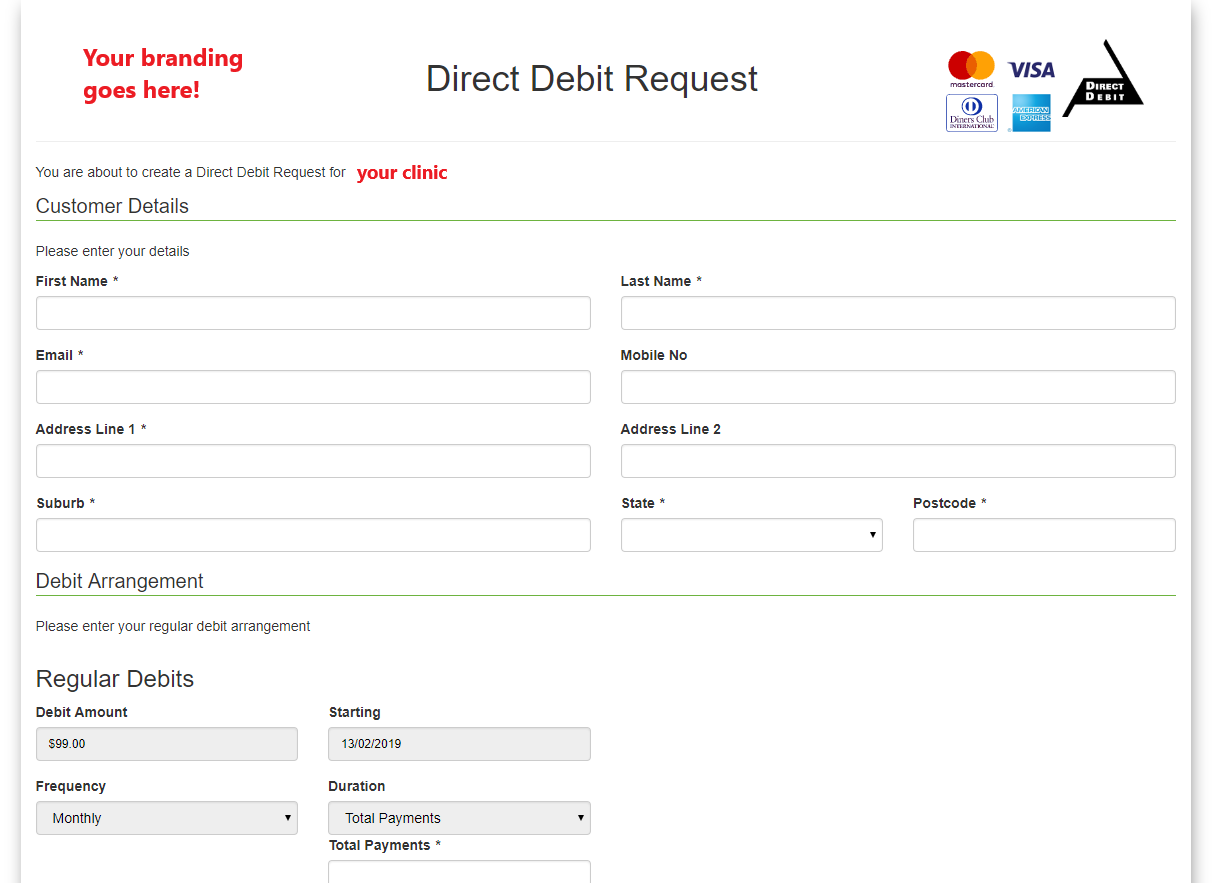Packages, Programs & Subscriptions
SimpleClinic includes the ability to create and manage bundles of services and/or products, and ongoing payments for these packages!
For example, you may have a weight loss program which includes a number of consultations, other services (weigh and measure, phone support, emails etc), and (coming soon!) products (recipes, supplements, probiotics etc). You can bundle all these into a package in SimpleClinic, and assign patients to them, and be able to see where they are in their programs, including regular payments, instalments, or subscriptions to ongoing packages.
Access the Packages features by clicking on the Inventory -> Packages menu option.
Creating a Package
The list of existing packages will appear.

To create a new package, click on the Add New button on the top right of the screen.

Fill in the package details, which includes the following:
-
Name -- Name of your package
-
Description -- a longer description of the package
-
Sell price -- cost for EACH billing cycle, not the total price of the package, unless it\'s a once-off price!
-
GST - toggle whether GST is applicable to the package or not
-
Recurrence Frequency -- use the dropdown list to select whether the patient will be billed weekly, fortnightly, monthly, or other schedule
-
Recurrence Times -- the number of payments the patient will be charged for the package
-
Sign up email subject -- the subject line of the email which will be sent to the patient when they book into this package
-
Sign up email body - the email text which will be sent to the client
-
Package contents -- the list of services which are included in the package, their number and recurrence, if applicable.
The last section on the package details screen shows the patients who have signed up for the package.
Assigning a Package to a Patient
[]{#_Toc285954 .anchor}Access the Packages features by clicking on the Inventory -> Packages menu option.
The list of packages appears. Click on the View button for the package a patient wishes to sign up to.
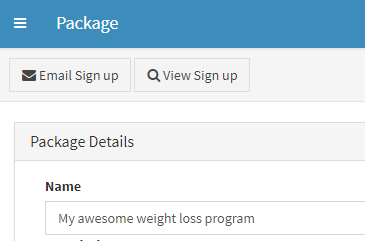
To sign up a patient to this package, click on the \"Email sign up
\"button at the top of the packages window.
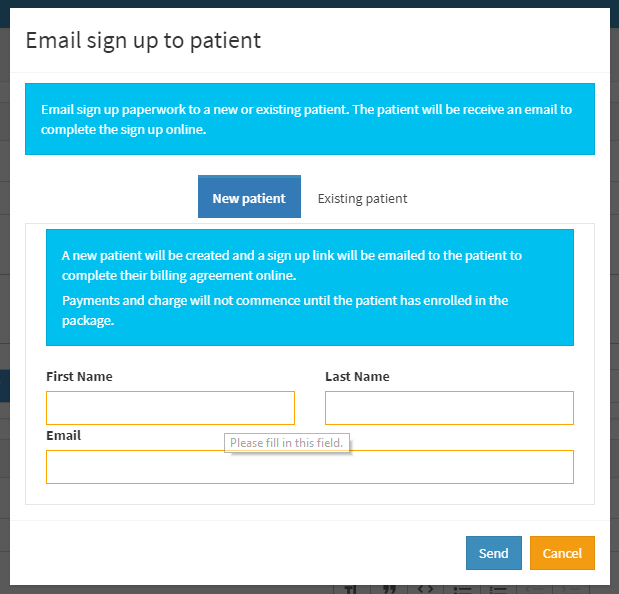
Click on the appropriate button for whether the client is a new client to your clinic, or an existing patient.
If a new patient, click on the \"New patient\" button and fill in the required name and email fields, or if an existing patient, click on the \"Existing client\" button and type in at least 3 letters of their name, and select the correct name from the list which appears, and click on the Send button. The invitation email for that package will be sent to the patient.

If the patient is a new one, their details will be added into SimpleClinic.
The patient will not be added to the list of subscribed patients, until they complete and submit their DDR (Direct Debit Request) form which was emailed to them in the steps above.
Alternatively, you can click on the \"View sign up\" button
If the patient signing up is an existing patient ****
A patient can subscribe to more than one package at the same time, and with different payment schedules!
Viewing Packages for a Patient
You can check the status of a patient and their subscribed packages in the Patients details screen. Select Patients from the main navigation menu, and search for and select their name in the list. In the patient details screen, ****