Stripe Integration
The Stripe integration will allow you to:
- Save patient Credit Cards for later practitioner initiated billing.
- Allow Patients to pay for their appointments at time of booking.
- Allow Patients to pay for workshops.
Connecting To Stripe
The first step integrating with stripe is to connect your SimpleClinic business account to your Stripe account. To do this log in to your SimpleClinic account and click the Business Setup option in the left side navigation menu and then choose Integrations.
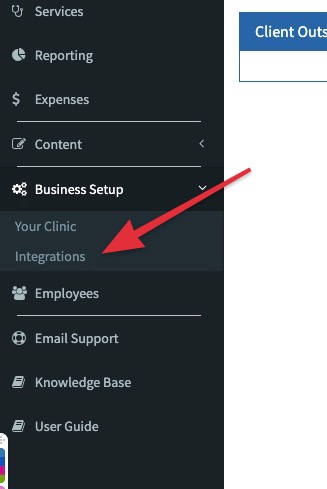
The integrations page will list all the integrations that are available on your account.
Please note:
Some of the earlier integrations (Xero, MailChimp, ActiveCampaign, Zapier) have not yet been migrated to the new integrations page. This will be found under the relevant sections in your Business Setup.

To start the connection process click the Connect button under the Connect to Zoom icon on the page.
You will then be prompted to provide your Secret Key and your Publishable Key.

Where do you find your Secret Key and Publishable Key?
If you don't already have your Secret Key and Publishable Key you can find these in your Stripe account. Login to your Stripe account and from the left hand side menu choose Developers and then API keys. Your API keys will be shown under the section headed Standard keys.
If you have not yet activated your Stripe account this will be showing your Test Keys. Test keys can be used for testing but will not allow payments. You need to activate your account prior to use.
Once you have entered your keys select OK.
After successfully logging in you will be returned to the Integrations page. If the integration has completed successfully you will see a green You are connected message. The Connect button will be replaced with a button to allow you to Disconnect.
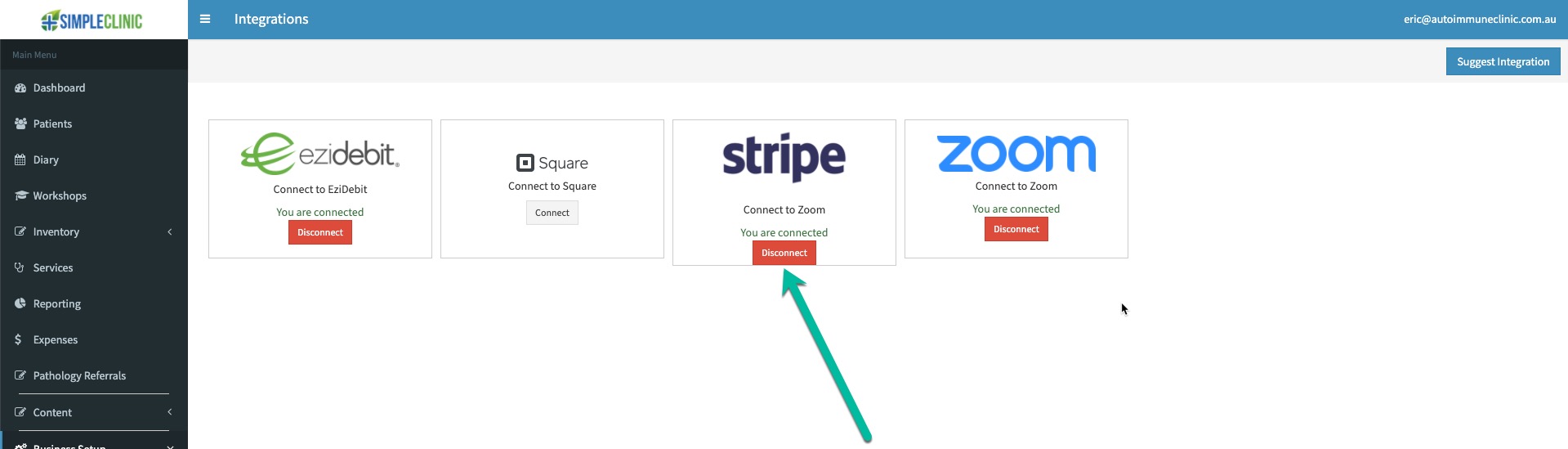
Your SimpleClinic account is now connected to Stripe and you will be able to:
- Save patient Credit Cards for later practitioner initiated billing.
- Allow Patients to pay for their appointments at time of booking.
- Allow Patients to pay for workshops.
Disconnecting Stripe from SimpleClinic
If you choose to disconnect Square and SimpleClinic we will:
- remove your Stripe access token details from our database.
- remove any stored tokens that we have in our database for Stripe cards on file. We will not remove these cards from your Stripe account.
You can disconnect your Stripe account by going to Business Setup -> Integrations from the right hand navigation menu. Then click the Disconnect button shown under the Stripe icon.